Note: This instruction is for the older version of the app. If you have the newer version, please visit this site: https://help.skiline.cc/en/support/solutions/articles/29000042420-how-to-add-a-ski-pass-with-the-app
Please follow the steps below to add a ski pass to your account:
- Select "Ski Days" in the navigation at the bottom.
- Select the pink "+" icon at the bottom of the screen.
- Enter your ski pass number.
- Choose the correct ski resort, if it is not automatically recognized.
- Select the format of your ski pass number, if it is not automatically recognized.
- If necessary, enter the date of one of your skiing days in this ski resort.
Hint: You can manually update or delete your added ski passes at any time in "Settings" > "Manage ski passes".
Note: Ski passes from previous seasons
Unfortunately, it is not possible to enter ski passes from previous seasons (season end is always 30 September). If the entry does not work, it may be because the ski days were too long ago.